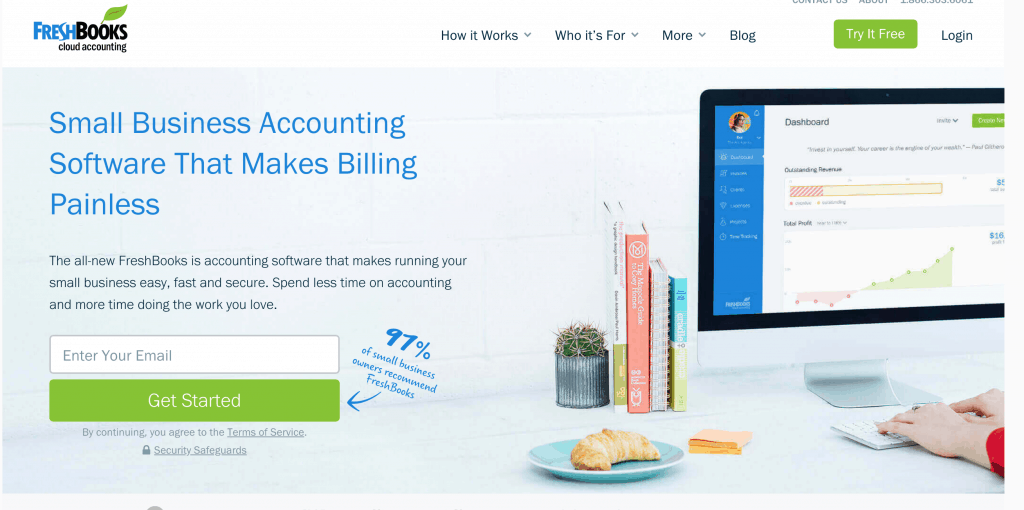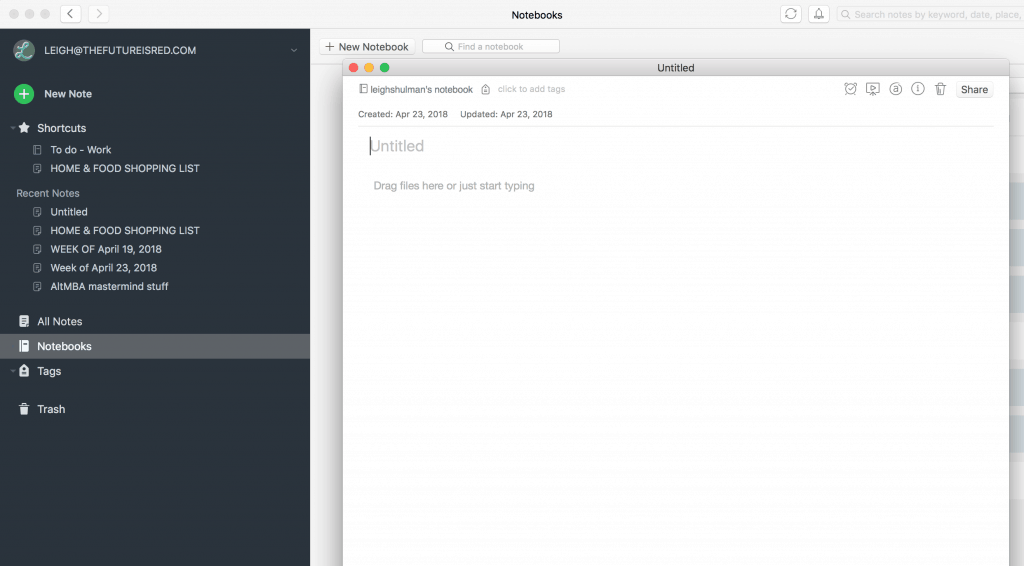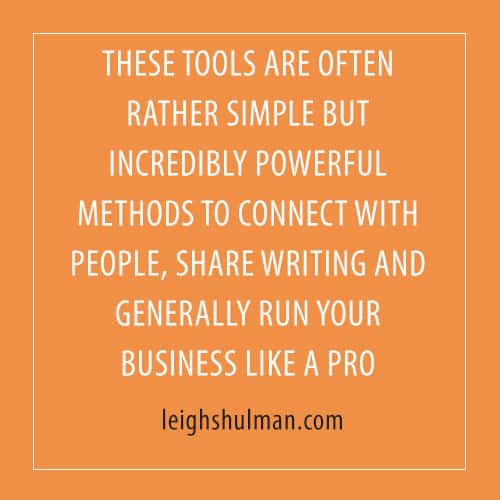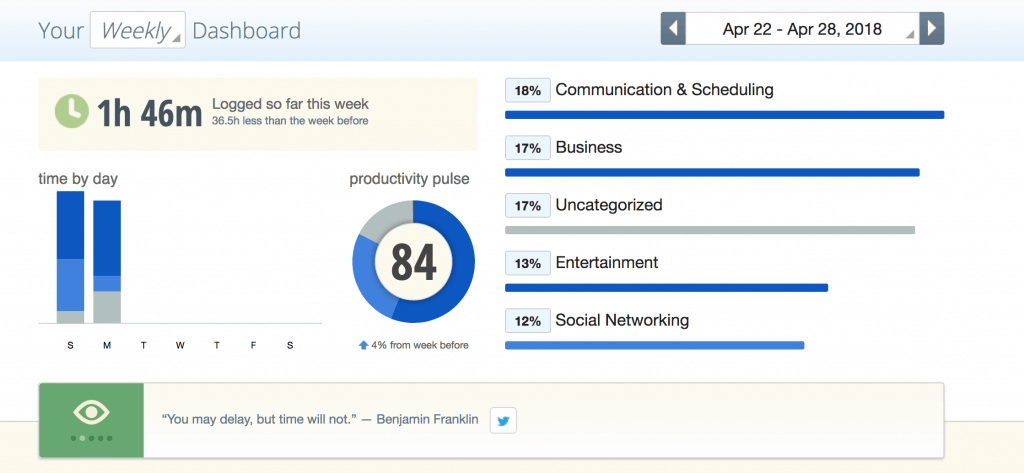These are the writing tech tools I use every day to write, meet with clients, edit articles, work with editors and generally how I’m able to live in Argentina while writing and running an education business across the world.
These writing tech tools are often rather simple but incredibly powerful methods to connect with people, share writing and generally run your business like a pro. I’ve included A LOT of options, which can be incredibly overwhelming. Instead of trying to use all of them, choose one tool that fits a current need for your writing right now. Try it.
These writing tech tools are intended to make your life easier. If you find one isn’t working for you or makes things more complicated, drop it and try something else. Most of these tools offer a free version or a free trial period so you can test them before you buy.
Some of the links in this post are affiliate links, but only for products I use regularly and highly recommend. The affiliate won’t cost you anything extra but will send a few dollars my way fomeer the recommendation.
Google Drive and Related Tools
I use Google Drive for so many things. It’s where I keep my writing (backed up on my hard drive, of course). I keep client writing along with my notes and edits there. I also store the articles I write and send to editors in Drive.
In addition, I use Google Docs, Sheets, Slides, Analytics, draw.io for diagrams.
It’s easy to manage, easy to find things and easy to reach wherever I am in the world.
Two important notes: Always back up your Drive on a hard drive. If you rely on Drive the way I do and lose access, you’d be screwed. Always save your password somewhere safe that you can find it easily.
Writing Tech Tools for Accounting
Quickbooks allows you to send proposals, invoices, track expenses, manage payroll and more. It’s expanded features make it a good fit for larger businesses and bigger teams with their own accounting departments.
Freshbooks is great for small businesses and freelancers looking to consolidate sales, payments, proposals and your expenses, plus it packages it together in an easy to use form when tax time arrives. If you hire an accountant, you can invite them directly to Freshbooks, too.
Freshbooks doesn’t have payroll management, so it’s better for smaller businesses and outsourced groups.
When it comes to freelancing, many publications have their own invoicing and payment systems which means they won’t pay you via your Freshbooks invoice. You can easily keep track of and update Freshbooks when these payments arrive via the online interface and the bank reconciliation feature.
Xero includes all the same features as Quickbooks, including payroll management. It’s based in Australia and seems to be more popular in that part of the world.
Customer service management and flow writing tech tools
Whether you’re freelancing or managing your own clients, these keep your customers and pitches organized and generally keep track of your projects, teams and clients. I’ve also used these various apps in my one-on-ones and other classes I teach.
Evernote is another one of those apps with features flexible enough to use in many applications. From to-do lists with due dates to research and includes integrations with all the other apps on this list and more.
Good for lists. Good for keeping track of pitches. Good for so many things you want to organize. You can link to documents, too.. The free simple version is fantastic for laying out your various to-do lists and keeping on top of projects. The premium version allows you to integrate Google tools in all kinds of creative and useful ways. Plus you can include what they call Power Ups for additional features.
I like the simplicity of Trello, and the ability to drag and drop cards between lists makes me more likely to update my files and keep all the details up to date.
Asana allows you to track projects and complicated to-do lists. You can use to do lists alone or within projects, set editorial calendars, prepare for meetings, create processes for your business, manage clients and a lot more.
You can set up due dates with reminders for the steps in projects so each person on the team knows when to do their part.
Many of the templates and more advanced features are premium.
I’ve used Asana when I hired a business coach a couple years ago and have tried it for client management and pitches since. It’s more than I need, since I haven’t been working with teams, and I find it a little bit clunky.
Basecamp is a premium service. Ok, there’s a free version, but it’s for one project and has a very limited file sharing upload size. It’s also the most robust of workflow services out there. It’s made for teams to communicate, share information and keep organized.
While it’s not technically for customer service management, you can integrate it with apps like Trello to make it even more robust.
I used Basecamp with the designer who created my Creative Revolution website. It eased communication and kept our to-do lists in order. It can be a bit hard to find things in all the different sections.
Streak allows you to manage projects, pitching and submissions directly in your Gmail inbox. You can assign each e-mail to specific projects and people and easily set up categories to keep you organized. Streak also has a feature that allows you to track whether someone opened your e-mail, when and how often. (Yes, it is a bit creepy, I know. You can turn off this function.)
Slack works to keep groups of people in communication. I’ve used it in classes, writing groups, mastermind groups for regular accountability and as part of publishing teams.
You can set up chat rooms of sorts for different topics, share images, files, links and members of the group an leave and join groups as they wish. There’s a feature for hidden groups, so only those who know they’re there can join.
Writing Tech Tools to Keep In Touch
Skype is a video or audio-only (if you wish) meeting and conferencing interface. You can hae up to 25 people on your conference calls. While Skype says it isn’t meant to be used as a replacement for an actual phone, you can get a number in a particular country which allows people to call you and you to call them with your number showing up on their caller ID.
People can leave voice messages, send SMS messages and other options you’d use on a land line or local cell number. This is incredibly useful when you live abroad and want a local number. It even lets you call 800 numbers not usually available to those outside the country. You pay for those minutes, though, but it’s pretty cheap to call via Skype.
If you want to record calls, you need to bring in a third party app like Free Call Recorder. There’s a function built into Microsoft Office.
Zoom is a video conferencing and webinar platform. It allows for larger conference calls. I’ve been on Zoom calls with video of up to 100 people. You can record calls directly through the software, which you can save in the cloud when you have a premium account.
For additional fees, that you can choose to pay on a monthly basis, so you don’t need to maintain them permanently, you can set up chat rooms people can access any time (great for ongoing classes) as well as run webinars.
Screen sharing is easy.
I find it cuts off less often and is less glitchy than Skype.
Managing Social Media
Social media is amazing for making contacts, meeting editors, sharing work and having conversations, but it can be an incredible time suck. (Duh, right?) These tools help maximize the time you spend online and organize a schedule that helps you connect at the right times as well as regularly share your work and promote your services.
Most social media sharing tools allow you to add a Chrome extension so you can easily add a link to your social media queue. You can schedule everything from Twitter to Instagram and Facebook pages and groups. You can set a schedule by calendar.
There are minor differences between them.
MeetEdgar, for example, allows you to store content by category and then reuses them.
Hootsuite allows you to upload an entire schedule of content instead of posting them one by one.
Buffer allows you to work with teams.
Promo Republic (recommended to me by BadRedHeadMedia’s Rachel Thompson) helps you create and post image content. There’s also Tailwind for Pinterest and later for Instagram that I haven’t used yet.
There’s also SmarterQueue which is very similar to MeetEdgar, except it’s cheaper and doesn’t seem to post to Facebook groups.
Which one should you use? I suggest using the free versions of free trials to see which works best for you. Do you like the interface? Are you getting the interaction you want? Are your blog posts and articles getting more views?
Newsletters
I use Mailchimp. There are far too many features to go into in a short paragraph, but Mailchimp is one of the favorite newsletter platforms for small businesses.
Another is Convert Kit.
Writing Applications
Scrivener for Mac or Scrivener for PC
Scrivener from Literature and Latte is amazing for writing and organizing submissions, short stories and books. It’s packed with features, far more than I could cover here, but it takes you from research and preliminary writing through drafts and even helps you format for publishing.
Other writing tech tools
Rescue Time measures the amount of time you spend on your computer and keeps track of what you’ve been doing, rating each task on a scale of very productive to very unproductive. The first week I ran it, I was horrified to see I spent 80… yes that is EIGHTY HOURS… online with a productivity of only 50%.
It made me so aware of what I was doing online, that I quickly brought my online time to a more reasonable 30-40 hours a week, and on those weeks I work longer, I’m actually working.
Then I go spend my time doing something fun, rejuvenating, with family, by myself or something that saves my sanity.
Something happened to my spelling and grammar when I moved to Argentina. Maybe it’s from speaking Spanish half my life, maybe it would have happened anyway, but somehow I’m not the grammar wiz I used to be. Grammarly keeps me on track.
When I make a mistake, Grammarly highlights the word with a squiggly line and by clicking on it I can see options to choose and change it.
Sometimes, though, it’s wrong, but I’m impressed at Grammarly’s ability to fix mistakes I might have easily overlooked. Grammarly also won’t work in Google docs or other tools (although it does seem to work in Gmail.)
There’s a free version (the one I’ve used) and a premium version that offers more information about grammar and sentence construction.